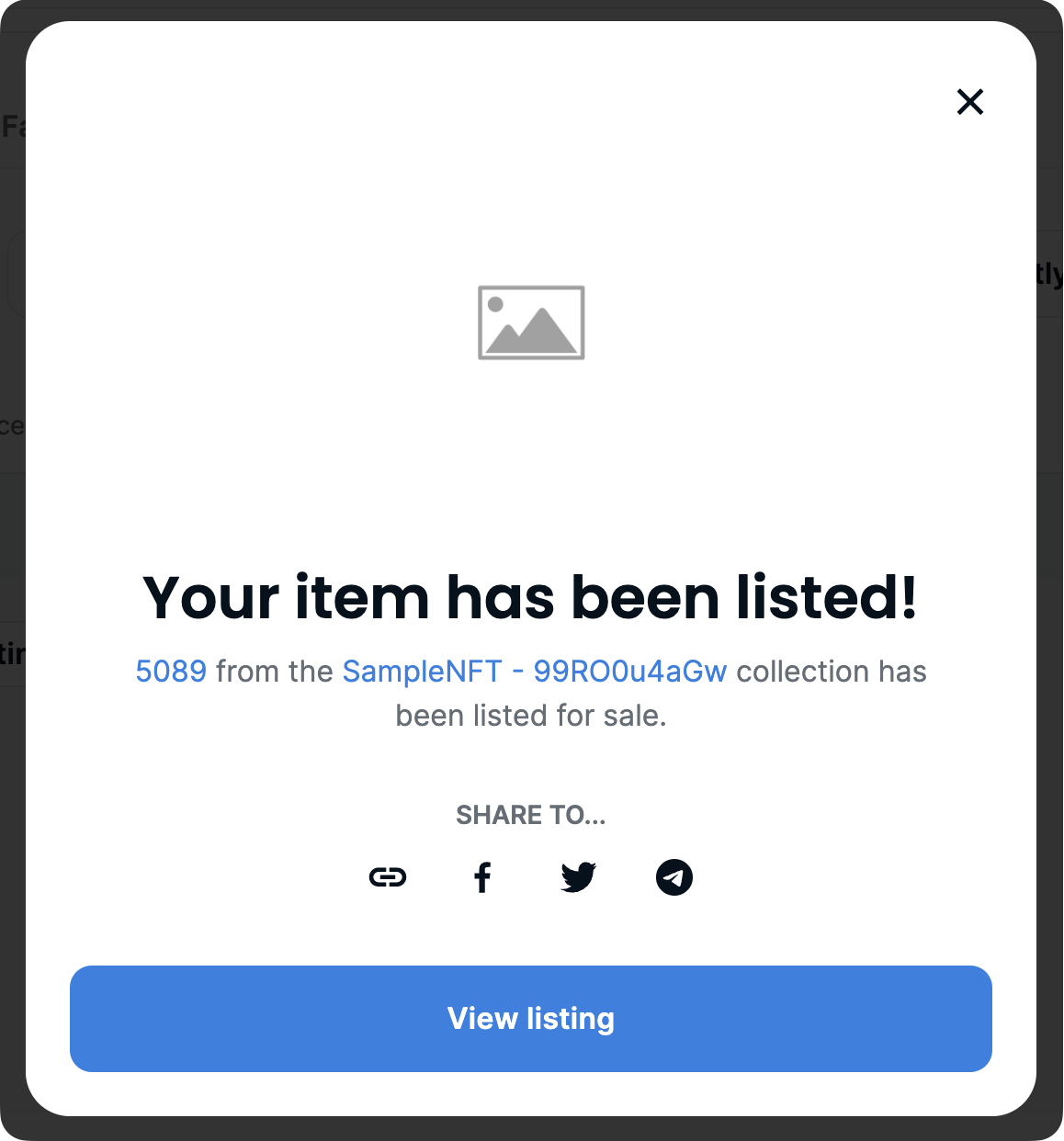Interact with dApp
In this section, we're going to guide you through the exciting process of interacting your MoonChute 2FA wallet with various dApps, making it as seamless as your standard EOA wallet.
Linking Up with OpenSea
OpenSea is an NFT marketplace where you can list your NFTs by signing the listing order off-chain. By following this tutorial, you'll learn to list your NFTs on OpenSea using your MoonChute 2FA wallet.
1. Navigate to dApp and Connect your Wallet through WalletConnect
Given that MoonChute Wallet is still in its beta stage, please head over to OpenSea for testnet and link your wallet via WalletConnect. A WalletConnect QR code will be displayed, acting as the bridge to connect OpenSea and your MoonChute wallet.
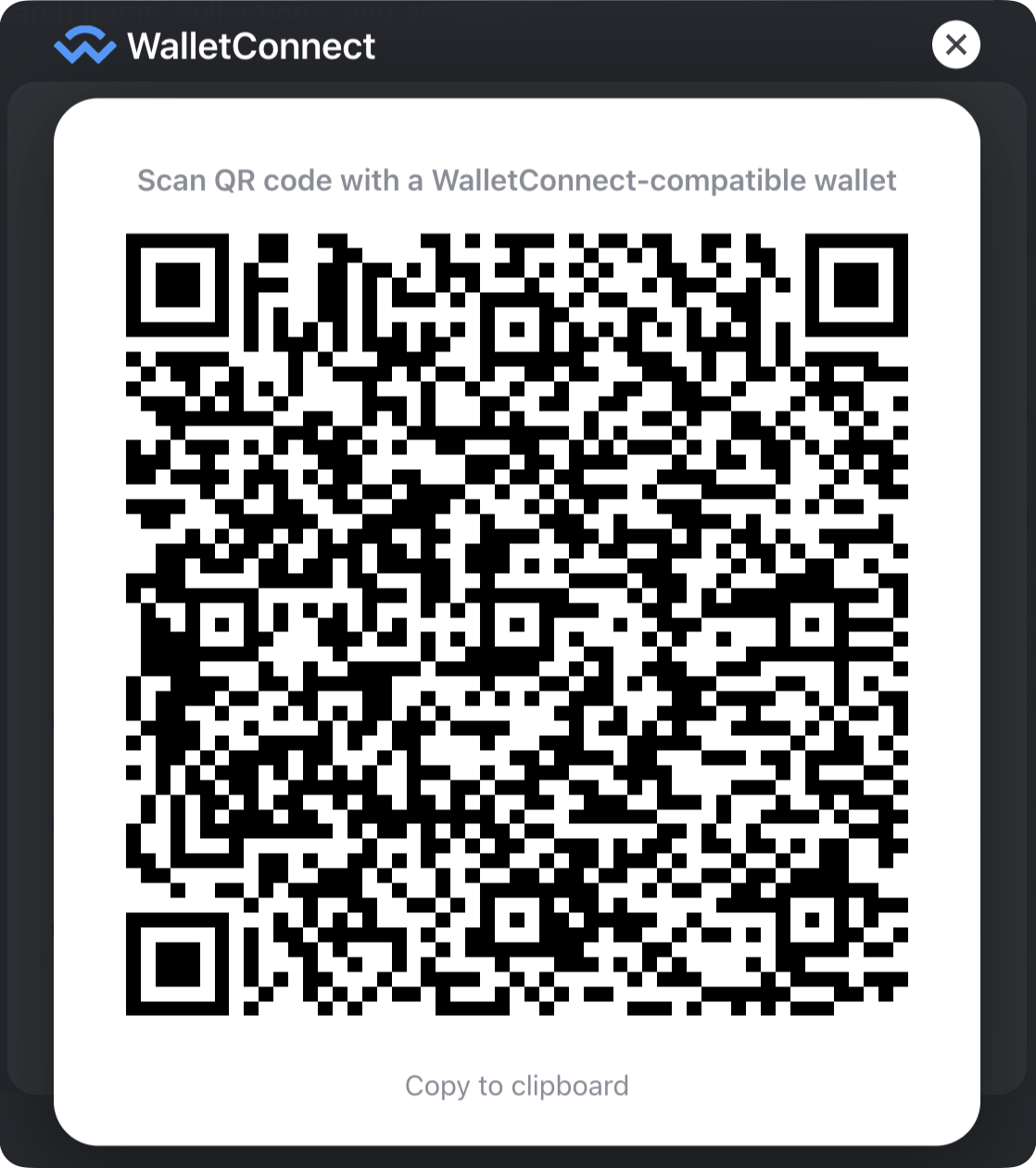
2. Scan QR Code or Use WalletConnect URL
Next, return to your MoonChute wallet and select "Connect dApp" from the top bar. You'll have two options to link the dApp through WalletConnect: either by scanning the QR code or by using the WalletConnect URL.
Choose the method that works best for you.
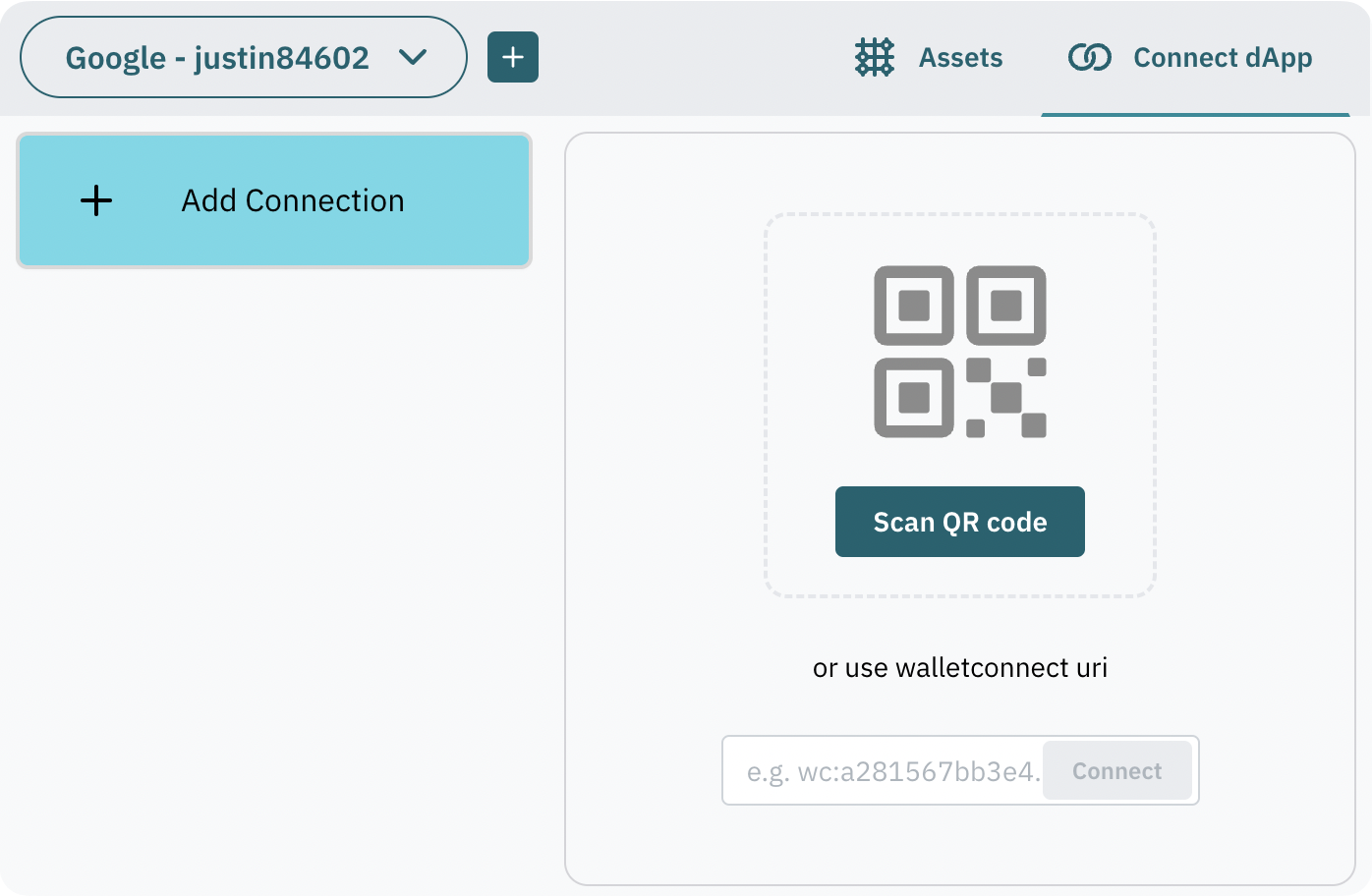
Once you've either scanned the QR code or connected with the WalletConnect URL, a connection request will appear in your MoonChute wallet. Click "Connect" to establish the connection.
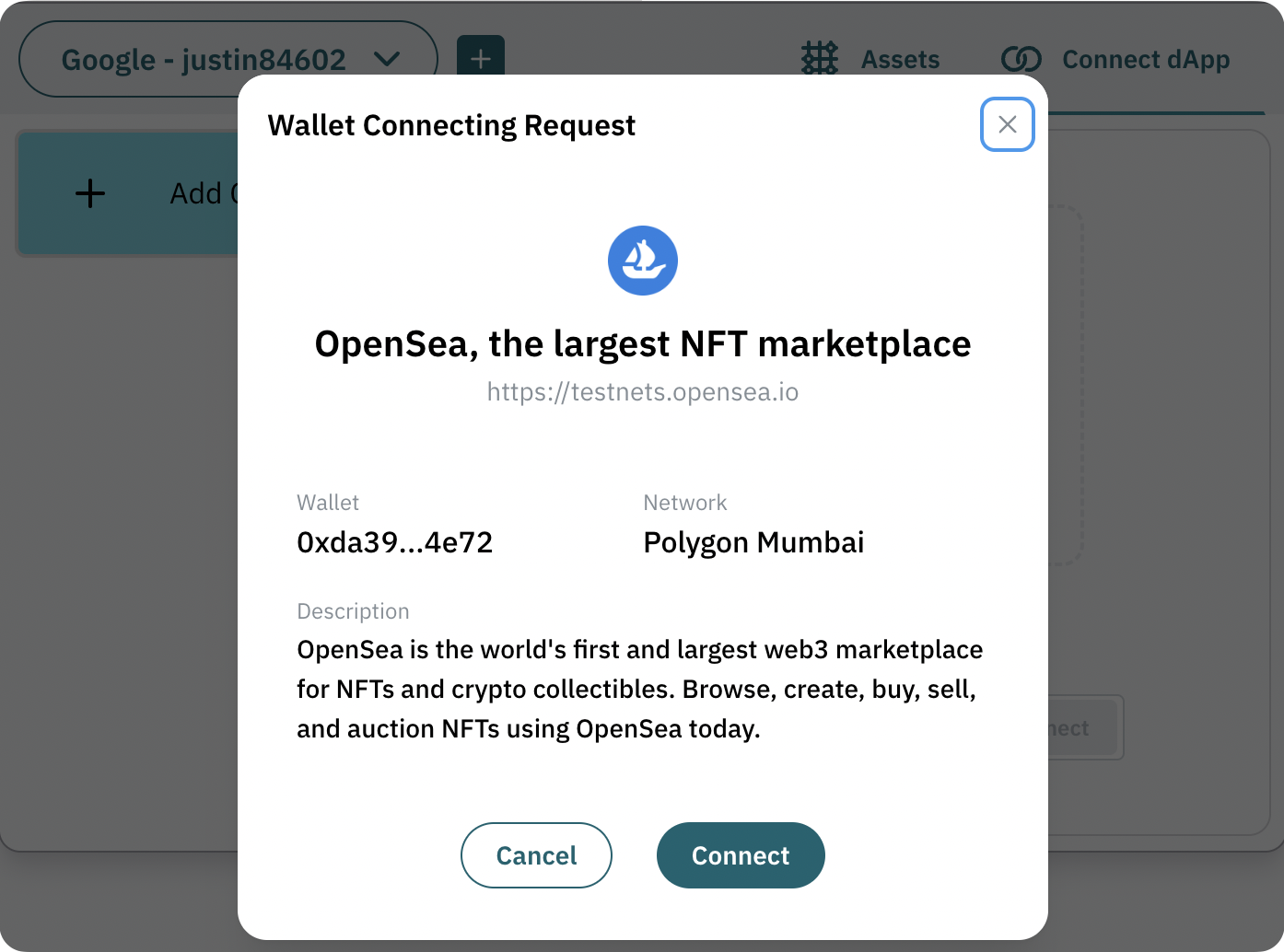
Sign in with a Signature and 2FA
Upon connecting your MoonChute wallet and OpenSea, OpenSea will ask for a login signature. Rest assured, signature authentication is a two-step process involving a signature and 2FA. Simply follow the provided instructions to sign the message and verify it using your chosen 2FA method.
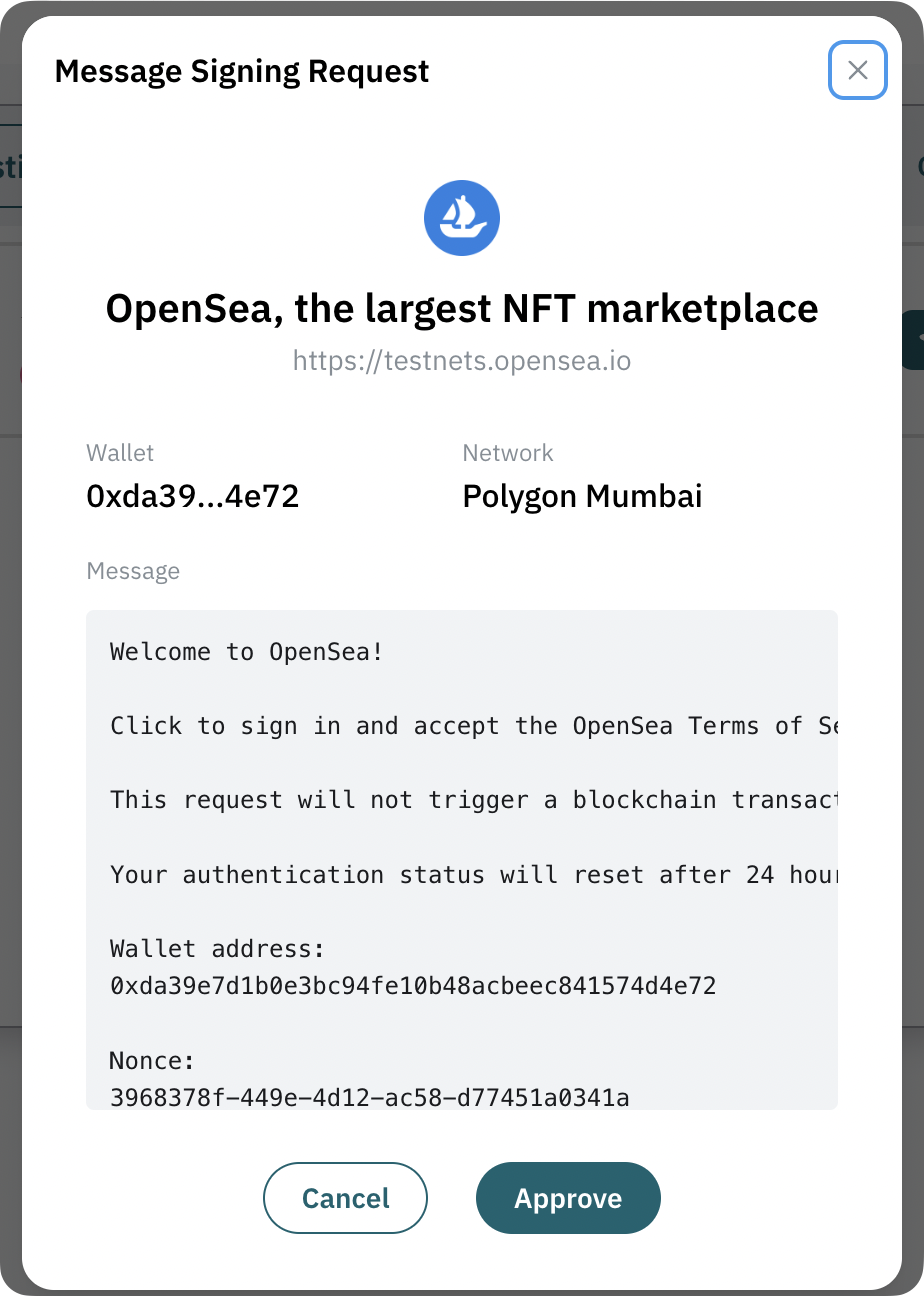
3. List NFT on OpenSea
Now for the exciting part! It's time to list your NFTs on OpenSea. In your MoonChute wallet, you'll notice a tag indicating if an NFT can be listed on OpenSea. If the tag reads "Listing Not Approved", simply click on the tag and follow the instructions to grant OpenSea permission to interact with the selected NFT.
The approval process is an on-chain action that authorizes OpenSea to transfer the NFT upon a successful sale. Therefore, you'll need to provide a signature and use 2FA during this step.
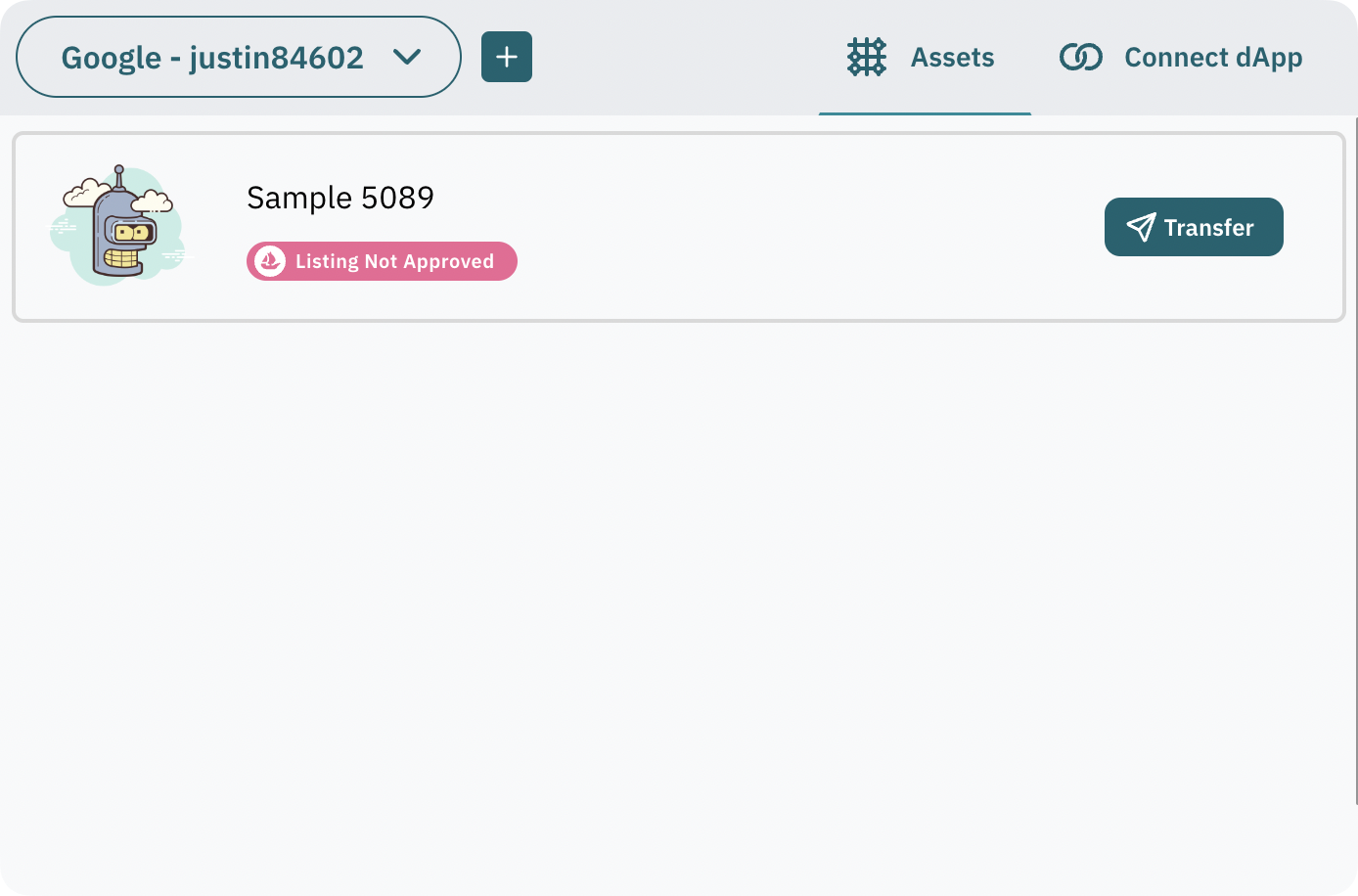
After you've prepared everything, return to the OpenSea app and list the NFT you'd like to sell. Specify your desired price and duration for the listing.
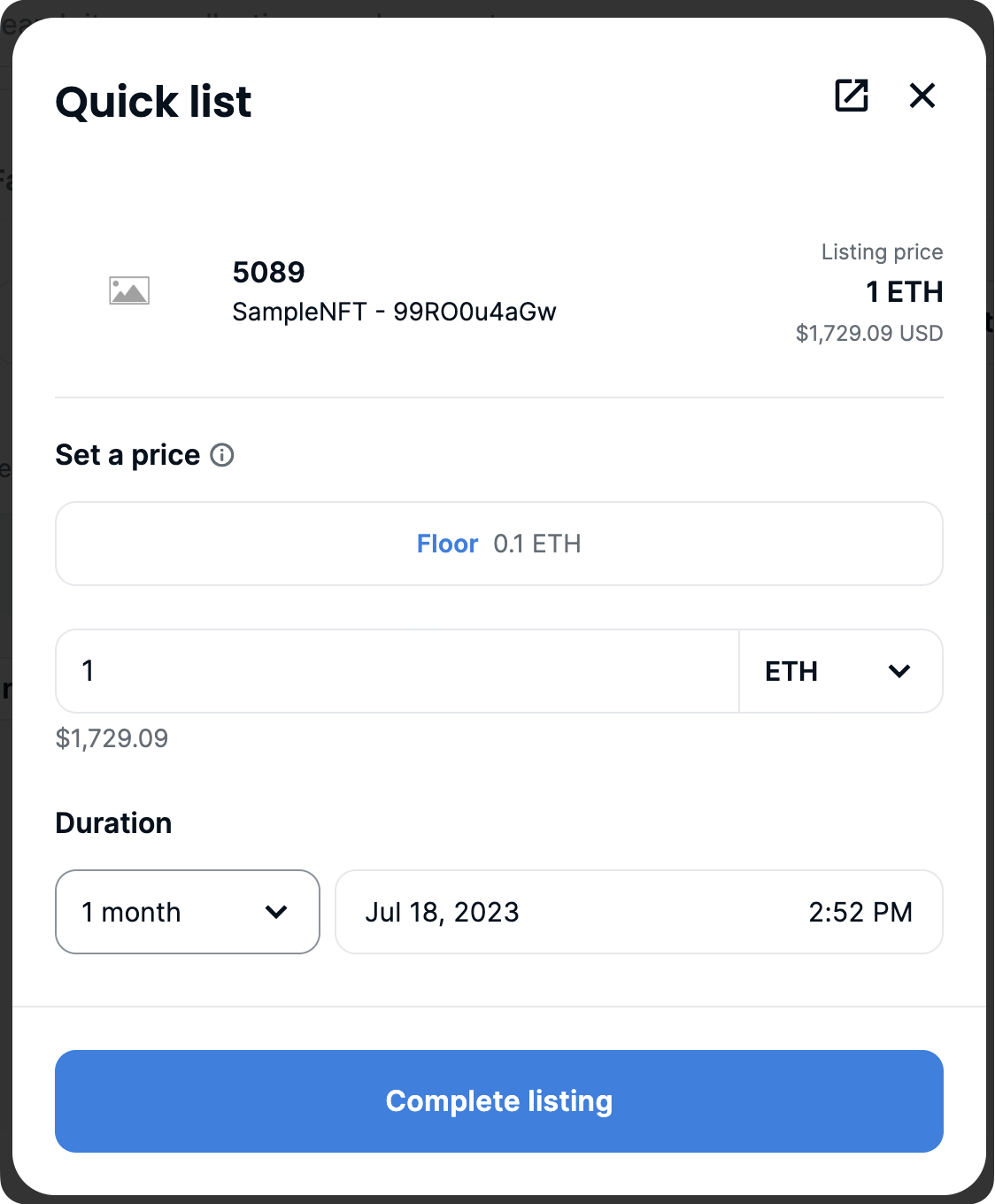
4. Validate Listing via Signature and 2FA
After clicking "Complete listing", OpenSea will send a signature request to your MoonChute wallet through WalletConnect. Click "Approve", sign the order, and authenticate the request using your 2FA method.
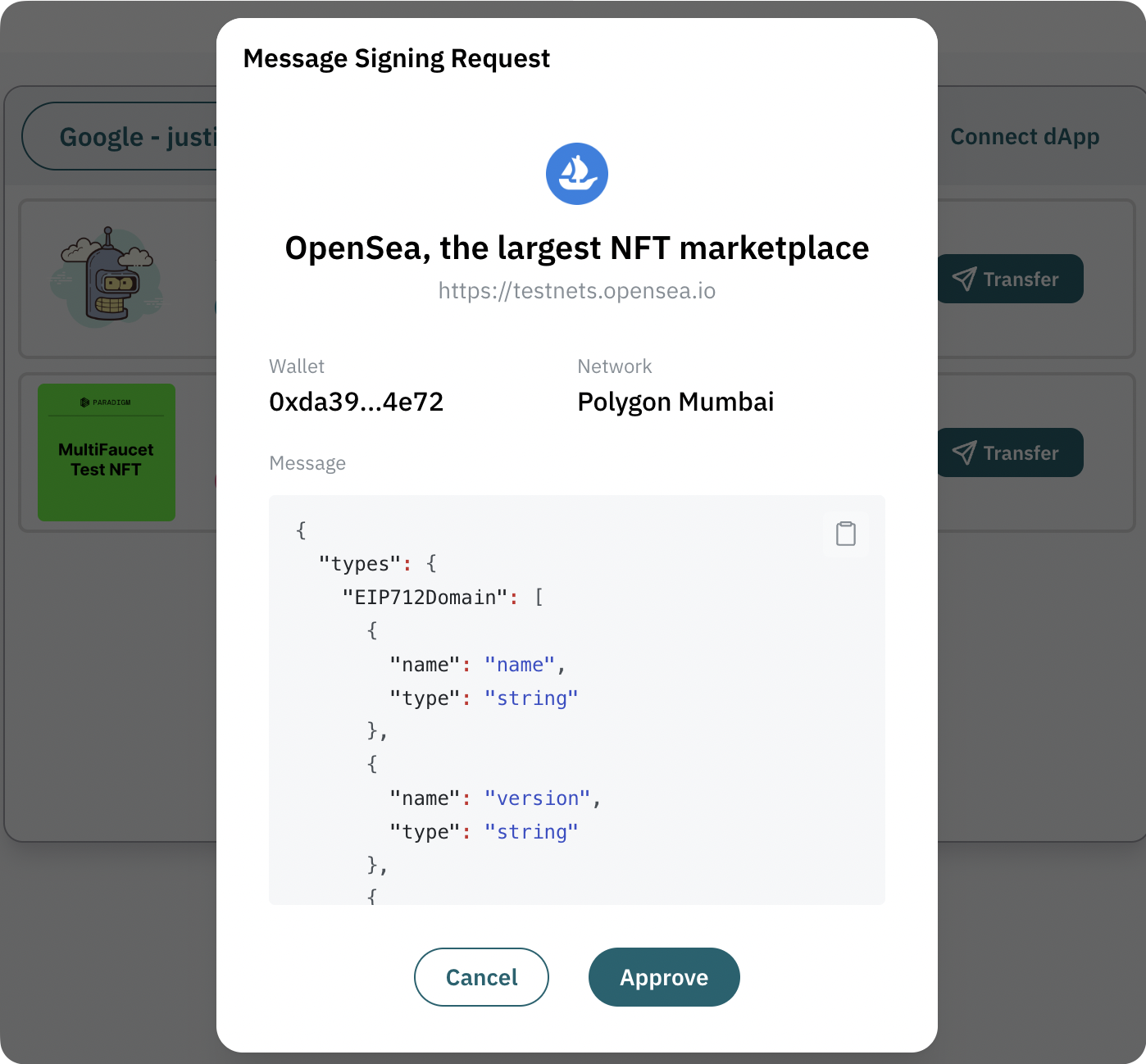
5. 🎉 Hooray!
Congratulations! You've successfully listed your NFT on OpenSea! Hop back over to the OpenSea app to check out your listing and start receiving buying requests from fellow NFT enthusiasts! Enjoy the journey!